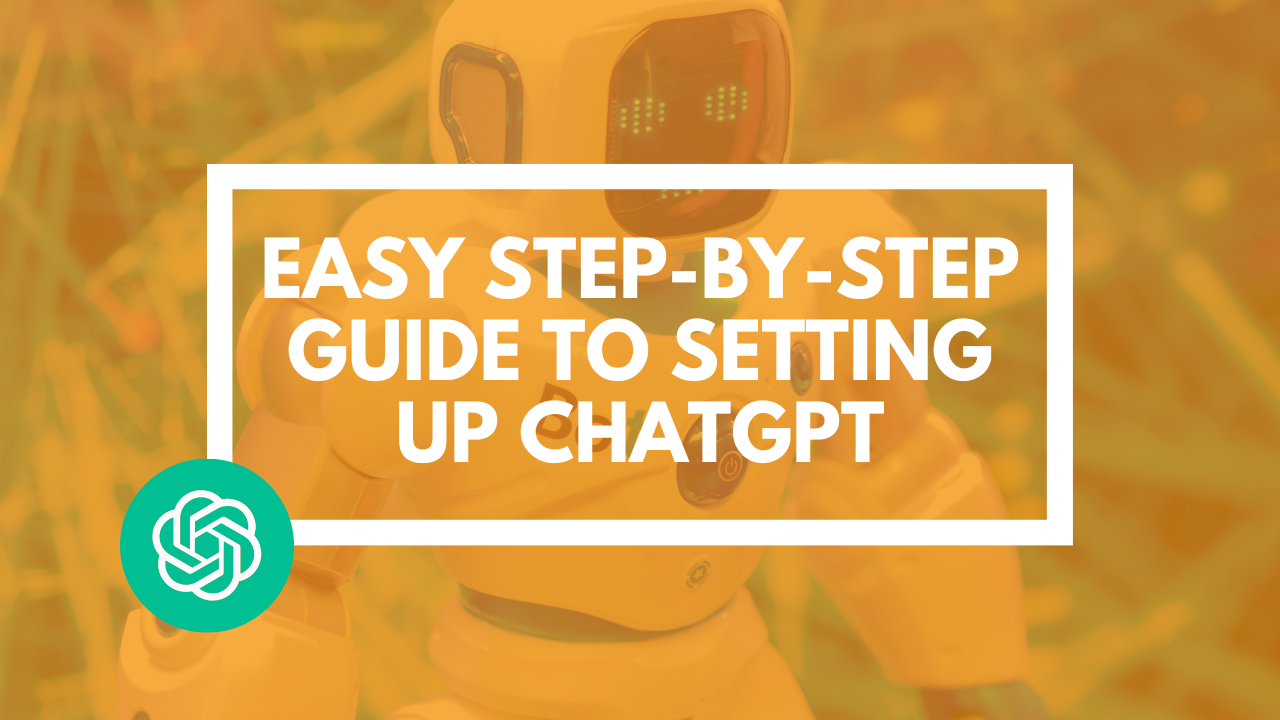
Easy Step-by-Step Guide to Setting Up ChatGPT
Jul 17, 2023
Today, we're going to talk about ChatGPT, a tool you need to be using. Everybody's talking about it, and for good reason! It's going to save you huge amounts of time when you understand what you can use it for.
We're going to walk you through the process of setting it up, step-by-step. Let’s dive right in!
Setting Up Your ChatGPT Account
First, open a new tab in your browser and type in "ChatGPT". The first result will be the OpenAI website. Click on the link titled "Introducing ChatGPT".
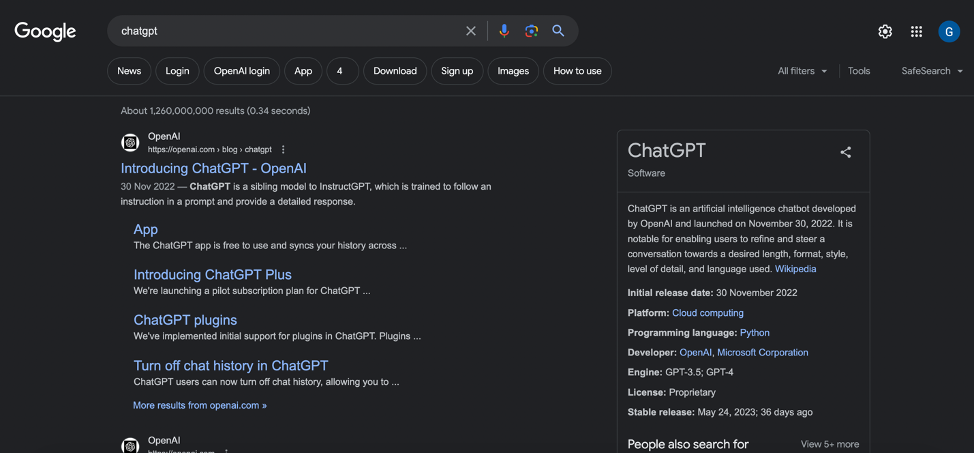
On the page that opens, you'll see a button on the left that says "Try ChatGPT". Clicking this button will open a new tab, which is the ChatGPT site. The link you'll want to use when you're using ChatGPT is chat.openai.com/chat.
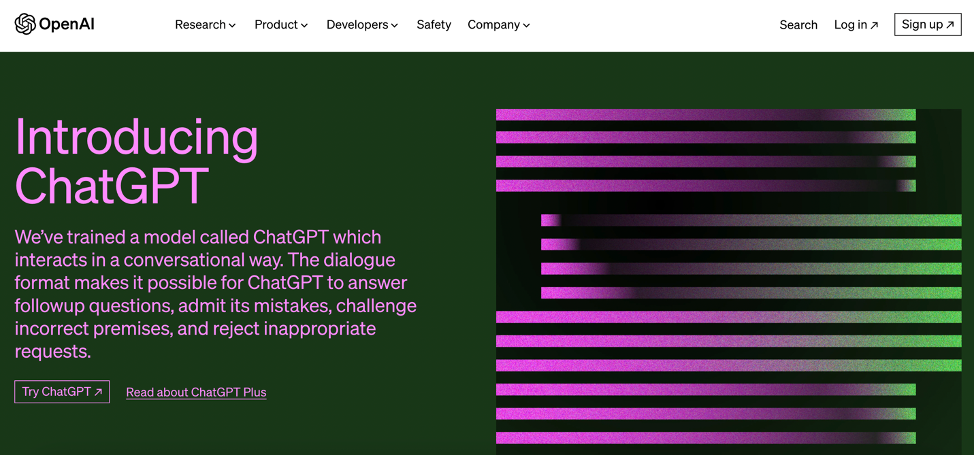
If you already have an account, you can log in. If not, click "Sign Up". You'll be asked for an email address and a password. After entering these, you'll receive an email to verify your account. Once you've verified your email address, you'll be asked for a bit more information, such as your name and birthday. The reason it asks for your birthday is to verify your age, as part of its safety and security measures. It will also ask for your phone number to double-check your identity.
Understanding the ChatGPT Interface
Once you've signed up, you'll see a pop-up that provides some information about the platform. It's important to note that the platform is constantly changing, with new safeguards and regulations being added regularly. If you see something slightly different than what's described here, don't worry - it's likely that they've updated it since this guide was written.
If you want to start a new chat, you can either type it in the provided space or click the "New Chat" button. Your conversations will be saved along the left-hand side once you've started writing them.

Data Controls and Upgrading to Plus
If you go to the Settings tab and click next to "Data Controls", you'll see an option to opt out of allowing ChatGPT to use your data to train the program. If you don't want ChatGPT to save any of your data or use it to train the model, you can opt-out.
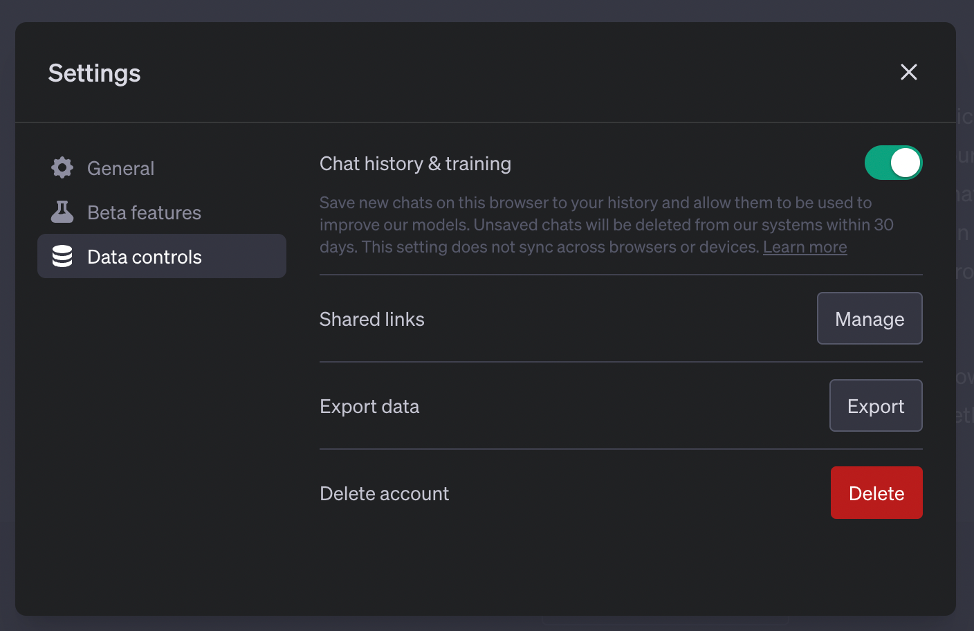
If you want to upgrade to the Plus Account, you can do so by clicking "Upgrade to Plus" on the left. Upgrading is simple - just click "Upgrade Plan", enter your card information and billing address, and click "Subscribe".
The Plus Account gives you Priority Access, which can be beneficial as the tool is quite popular, with over 100 million people using it. Sometimes it can run a bit slow on the free account, so Priority Access can be a big help.
You also get access to GPT-4, the latest model, which provides better responses.
That's it! You're ready to start using ChatGPT to save loads of time in your business.
Extra Resources
If this is a topic that interests you, my team and I recently wrote an eBook all about ChatGPT for Accountants and Bookkeepers. It’s full of tips, advice, and worked examples. You can download your FREE copy here.
If you want to keep learning more about AI and ChatGPT, you can join a community of Accountants and Bookkeepers learning together in our Facebook Group here: www.facebook.com/groups/aiforaccountantsandbookkeepers
And finally, you can watch the full video on this topic here.
If you found this valuable and would like to learn more about value pricing, I run a free live online training session every month with a topic chosen by you. Attend live and you can ask me any questions you have. Click here to register and I will send you an invitation to the next session.
Wishing you every success on your pricing journey
Mark Wickersham
Chartered Accountant, Public Speaker and Author of Amazon No.1 Best Seller “Effective Pricing for Accountants”
